top of page
Miss C Teaches
Miss C Teaches
Editing 2
LO's - understand how to edit in the style of Craig Cramer
Critique my photo:
Do you like it?
How would you improve it?
What would you do differently?
Does it meet the brief?

Do now:
Finish your editing!

Basic Editing
If your image is under or over exposed, you will need to fix that using the
Brightness/Contrast or Exposure presets...
Exposure in photography is the amount of light that
reaches a camera's sensor or film when a picture is taken





4 squares
Make a decision about cropping your image
File > Export > Export as > Jpg





Open the cropped image in a new file
Copy this and create a second layer
Image > Transform > Flip horizontally
Select both layers
Image > Transform > Rotate 180
Further editing
This is where to
find the same
presets but in
Photopea instead...
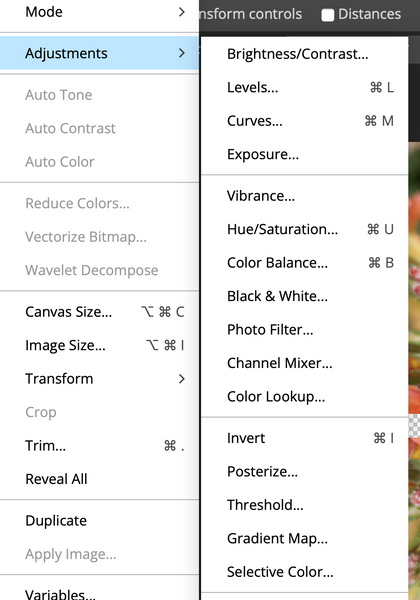
Vibrance allows you to adjust colour intensity
Hue/Saturation lets you adjust the colour, purity and how light or dark (exposed) the image is.
Curves allows you to manipulate the colour even further.More information > https://tinyurl.com/2afye3bd
Curves



Hue/Saturation
Vibrance






Invert will show colour opposite on the colour wheel
bottom of page